WALT – We Are Learning To…
…write a new ending for a fairytale that we know and make it into an eBook using Keynote. Readers will be able to choose from 2 different endings when they read our eBook.
WILF – What I‘m Looking For…
… is an eBook made in Keynote, with images and text and links to give readers a choice of two endings. One ending is the traditional ending and the other is one you create.
Follow this pattern for your fairytale just like this example of The Three Little Pigs.
Step 1
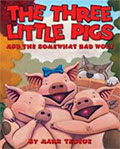
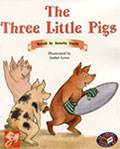 Listen to the traditional story as told in The Three Little Pigs – retold by Annette Smith.
Listen to the traditional story as told in The Three Little Pigs – retold by Annette Smith.
Next listen to The Three Little Pigs and the Somewhat Bad Wolf – by Mark Teague
See The Three Little Pigs.
[OLD School on site access only.]
nmnmnmnmn
Roald Dahl’s Revolting Rhymes – The Three Little Pigs
Step 2
- On this Storyboard make a list of the main events in the story. Put one event in each text box. [Word version]
- Read this Example Storyboard before you begin your own.
- You can start to change the ending of the story at whatever point you like and you may create 2 new endings of your own instead of using the real ending as one of the choices if you wish.
- In the picture box sketch or list the scene and images you might put with this event.
Step 3
- Make a Keynote file.
- Draw in Keynote with the draw tools.
- Draw in KidPix, select with the hand tool and copy into Keynote.
- Search for images on the internet.
Step 4
- Create Keynote slides for each of the events in your storyboard.
- Write text in Text Boxes to tell what is happening in each slide.
- Create a Title slide with a Heading and Credits.
- What are Credits?
- Explain where you found the images you did not make.
- Tell who wrote the traditional version of the fairytale.
- List yourself as the creator of the new ending, some images and the eBook.
- What are Credits?
Step 5
- Make the links as they are described in the Storyboard Example on Slides 7, 8 and 9. [You might be putting these links on different numbered slides in your eBook.]
- Other links – On the Title slide make a Start link to get into the story.
For the Teacher – Technical Skills
Prior Knowledge
- Inserting and formatting text in Keynote.
- Inserting and manipulating images in Keynote.
- Use of the Draw tools in Keynote.
- Use of Draw tools in KidPix.
- Locating images on the internet.
- Creating hyperlinks from an object or specific text in Keynote.
New Skills to Teach
- Google search: straw house clip art
- Crop an image using keyboard keys Shift Command Control 4 [Mac] to select part of an image.
- Remove background colour from an image in Keynote using Instant Alpha.
- See how. Note – This demonstration uses Keynote 09. For Keynote 6 and later find Instant Alpha here: Image tab in Inspector.
- Select part or all of an image created in KidPix and copy to Keynote.
- Acknowledge source of internet images.
For the Teacher – Australian Curriculum
English / Year 4 / Literacy / Creating texts
- Plan, draft and publish imaginative texts containing key information and supporting details for a widening range of audiences, demonstrating increasing control over text structures and language features.
ICT Capabilities
- Level 3 / Applying social and ethical protocols and practices when using ICT
Acknowledge when they use digital products created by someone else, and start to indicate the source.
- Level 3 / Investigating with ICT
Locate, retrieve or generate images from a range of digital sources
- Level 3 / Creating with ICT
Edit text and images for presentations and story-telling; applying editing strategies.
- Level 3 / Communicating with ICT
Use appropriate ICT tools safely to share and exchange information with appropriate known audiences.
- Level 3 / Managing and operating ICT
Using slideshow software to create a presentation, adjusting the placement and orientation of the mouse, keyboard and screen to ensure ease and comfort when using; attempting to resolve a technical problem.
