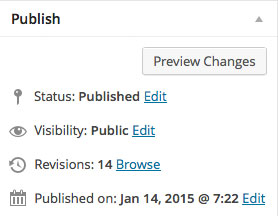Some blogs will need a makeover for their new year level. Some blogs will be new creations. Let your creativity fly. Blog with conviction, enthusiasm and and creativity. Let’s go…
If it floats your boat to print instructions then use this method:
Click the Reader button of your browser (Safari – top right corner of the browser window).
this will give you a much clearer print view.
Blog Review
Theme
Are you happy with your theme (the structural layout)? You will find the name of your current theme in Appearance > Customise. To change the theme go to: Appearance > Themes. Choose a theme and click Live Preview. To use it click Save and Activate. To check another click Cancel and look again.
Site Title and Tag Line and Colours
Go to Appearance > Customise to insert the title of your blog and a tagline. The title and/or tagline should identify the school and class in some way.
The Header Image
- This image should also reflect the characteristics of the blog in some way. The current header image is shown in Appearance > Customise.
- To learn the dimensions of the header go to Appearance > Header. Note the dimensions in pixels.
- Locate or create an image for the header. Links to ready made blog headers are in this post under the heading Ready Made Blog Headers.
- Open this image in Photoshop to adjust it to the correct dimensions in pixels.
- For guidance with this see Step 3 in this document: Resizing Photos using PhotoShop Elements 6. Also check here.
- Save the image for Web. For guidance with this see Step 4 in this document: Resizing Photos using PhotoShop Elements 6.
Content
Pages /Information for 2015
- Welcome / Introduction / Contact
- Term Letter
- Timetable
- Homework
- Images for 2015
- Explore other options. Many ideas here.
- Check Edublogs Tutorials for guidance in installing some enhancements.
Image Bank
New and current logos. To use these, drag an image to your hard disk and upload from there. They are all web ready.
Cleaning Up
There will be files (images and PDFs) from last year that are no longer in use in your blog. They need to be removed. Deleting them from your pages does not remove them from the blog. You need to delete them from the media library (Media > Library). Help with this process is here.
If you want to keep the files and images for future use, store them on your hard disk.
There may be pages that you will use again this year but do not want them to be accessible at this stage. They can remain in the blog but be hidden.
How to hide a page
In the top right of each page in Edit View is this information:
Click on Edit after Visibility: Public Edit. This will reveal the following:
Click Private (red dot above) to change the status of the page. When you are ready to reveal it again change it back to Public.